Used as FTP (File Transfer Protocol) client alternatives, web file management tools have always been slow and poorly featured. Yet, using the File Manager included in the PhoenixiTek.com Web Control Panel, you won’t only have a fast, intuitive and easy–to–work–with file management software, but also an application that will make a third-party FTP software unnecessary. Consider a few of the capabilities that we have included in our File Manager.
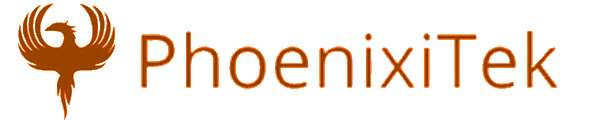


Recent Comments